Over the years, I have tried various methods to get more life out of a laptop battery. I generally always buy a higher capacity battery. So my current laptop was getting about 3 hours out of a full charge and I was happy with that but lately it has dropped considerably…to about 1 hour. Usually when I am on the road or away from home, I have my netbook which gets about 9 hours of actual battery time while working. I wish I had a way to get that kind of battery time out of my full size laptop.
I started looking through old scripts I had from a couple years ago (I replace my laptops every two years), I found these scripts I use for management of power settings. This has drastically increased the battery time, up to near 3 hours again. So, I don’t know if some recent kernel update (that I did about two weeks ago) was what was killing battery time or not.
I use either kde or fluxbox and the way I do power management is in kde I use powerdevil. In fluxbox, I simply runs these scripts manually.
The way I configure kde power savings is like this:
If you notice in the 4th and 5th images above, there are some scripts that get called. Those scripts are below. I use performance.sh which basically resets what I enabled, ondemand.sh I use in powersave mode, and then I use powersave.sh in Aggressive and Extreme power save modes.
[codesyntax lang=”bash” title=”performance.sh”]
#!/bin/bash # set the cpu to performance governor sudo sh -c "echo performance > /sys/devices/system/cpu/cpu0/cpufreq/scaling_governor" sudo sh -c "echo 2200000 > /sys/devices/system/cpu/cpu0/cpufreq/scaling_max_freq" sudo sh -c "echo 2200000 > /sys/devices/system/cpu/cpu0/cpufreq/scaling_min_freq" sudo sh -c "echo 0 > /proc/sys/vm/laptop_mode" sudo sh -c "echo 10 > /proc/sys/vm/dirty_ratio" sudo sh -c "echo 5 > /proc/sys/vm/dirty_background_ratio" sudo sh -c "echo 500 > /proc/sys/vm/dirty_writeback_centisecs" # reset drive sudo sh -c "/sbin/hdparm -B 255 -S 24 /dev/sda" sudo sh -c "/sbin/hdparm -B 255 -S 24 /dev/sdb" # reset soundcard sudo sh -c "echo 0 > /sys/module/snd_hda_intel/parameters/power_save" # load the webcam driver sudo modprobe uvcvideo # reset hd sudo sudo mount -o remount /
[/codesyntax]
[codesyntax lang=”bash” title=”ondemand.sh”]
#!/bin/bash sudo sh -c "echo ondemand > /sys/devices/system/cpu/cpu0/cpufreq/scaling_governor" sudo sh -c "echo 2200000 > /sys/devices/system/cpu/cpu0/cpufreq/scaling_max_freq" sudo sh -c "echo 550000> /sys/devices/system/cpu/cpu0/cpufreq/scaling_min_freq"
# Turn on aggressive power savings sudo sh -c "echo 1 > /sys/module/snd_hda_intel/parameters/power_save" sudo sh -c "echo 5 > /proc/sys/vm/laptop_mode" sudo sh -c "echo 40 > /proc/sys/vm/dirty_ratio" sudo sh -c "echo 10 > /proc/sys/vm/dirty_background_ratio" sudo sh -c "echo 1500 > /proc/sys/vm/dirty_writeback_centisecs" # Set the disks to aggressively save power. # Some might find these settings too aggressive. If so, change # "-S 4" to something larger like -S 24 (two minutes) and -B 1 to -B 255. # -S 4 => put in standby after 20 seconds idle # -B 1 => highest degree of power savings # -M => not supported by my drive sudo sh -c "/sbin/hdparm -B 1 -S 12 /dev/sda" sudo sh -c "/sbin/hdparm -B 1 -S 12 /dev/sdb" sudo mount -o remount,relatime / sudo ifconfig -v eth0 down # Set sound card power savings sudo sh -c "echo 10 > /sys/module/snd_hda_intel/parameters/power_save" # remove the webcam driver sudo modprobe -r uvcvideo
[/codesyntax]
[codesyntax lang=”bash” title=”powersave.sh”]
#!/bin/bash # set cpu freq to powersave sudo sh -c "echo powersave > /sys/devices/system/cpu/cpu0/cpufreq/scaling_governor" sudo sh -c "echo 550000 > /sys/devices/system/cpu/cpu0/cpufreq/scaling_max_freq" sudo sh -c "echo 550000 > /sys/devices/system/cpu/cpu0/cpufreq/scaling_min_freq" # Turn on aggressive power savings sudo sh -c "echo 1 > /sys/module/snd_hda_intel/parameters/power_save" sudo sh -c "echo 5 > /proc/sys/vm/laptop_mode" sudo sh -c "echo 40 > /proc/sys/vm/dirty_ratio" sudo sh -c "echo 10 > /proc/sys/vm/dirty_background_ratio" sudo sh -c "echo 1500 > /proc/sys/vm/dirty_writeback_centisecs" # Set the disks to aggressively save power. # Some might find these settings too aggressive. If so, change # "-S 4" to something larger like -S 24 (two minutes) and -B 1 to -B 255. # -S 4 => put in standby after 20 seconds idle # -B 1 => highest degree of power savings # -M => not supported by my drive sudo sh -c "/sbin/hdparm -B 1 -S 12 /dev/sda" sudo sh -c "/sbin/hdparm -B 1 -S 12 /dev/sdb" sudo mount -o remount,relatime / sudo ifconfig -v eth0 down # Set sound card power savings sudo sh -c "echo 10 > /sys/module/snd_hda_intel/parameters/power_save" # Remove the webcam driver sudo modprobe -r uvcvideo
[/codesyntax]
Also, for the notes above, you can find the scaling frequencies of your cpu by using this command:
[codesyntax lang=”bash”]
$ sudo cat /sys/devices/system/cpu/*/cpufreq/scaling_available_frequencies 2200000 1100000 550000 2200000 1100000 550000
[/codesyntax]
You can find out what it is currently set to by looking at:
[codesyntax lang=”bash”]
$ sudo cat /sys/devices/system/cpu/*/cpufreq/scaling_cur_freq 2200000 2200000
[/codesyntax]
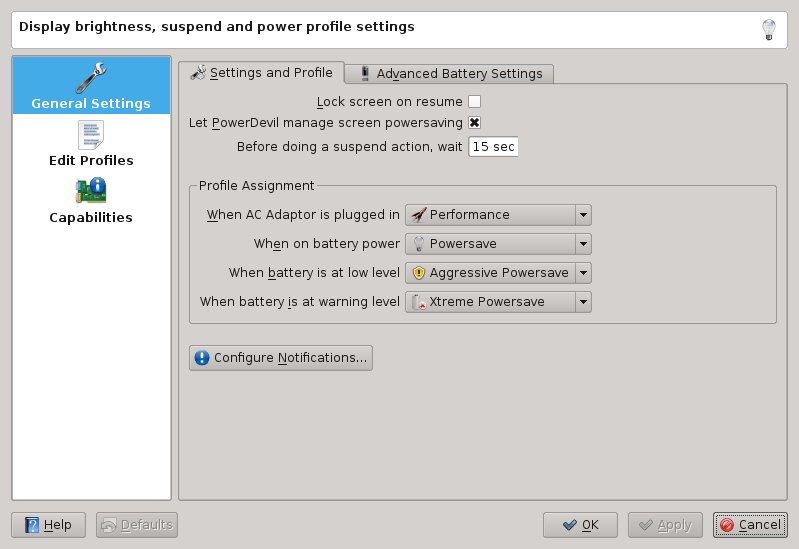
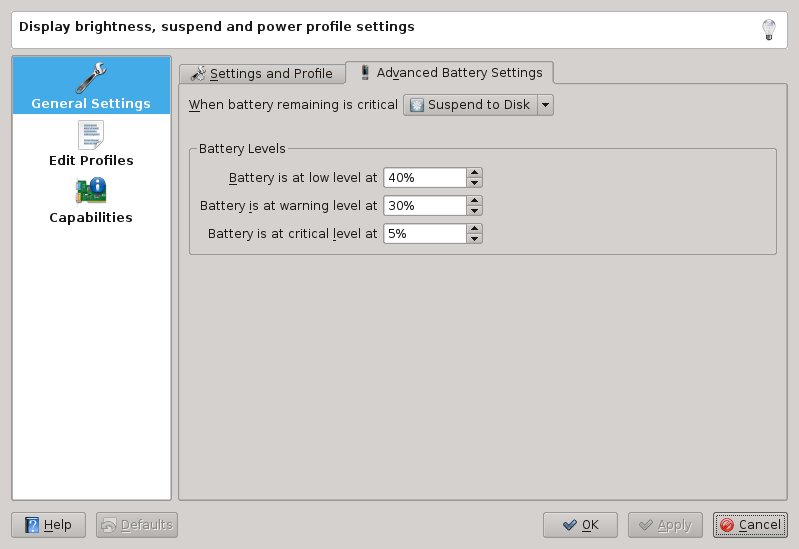
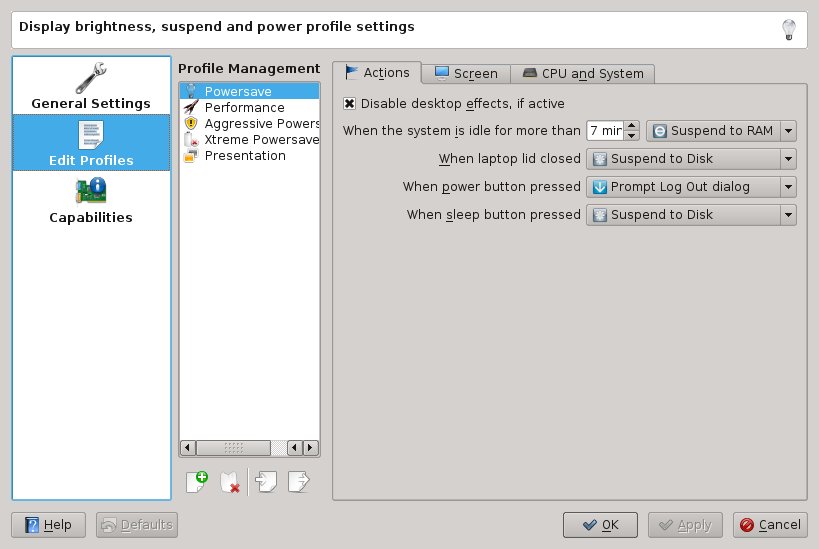
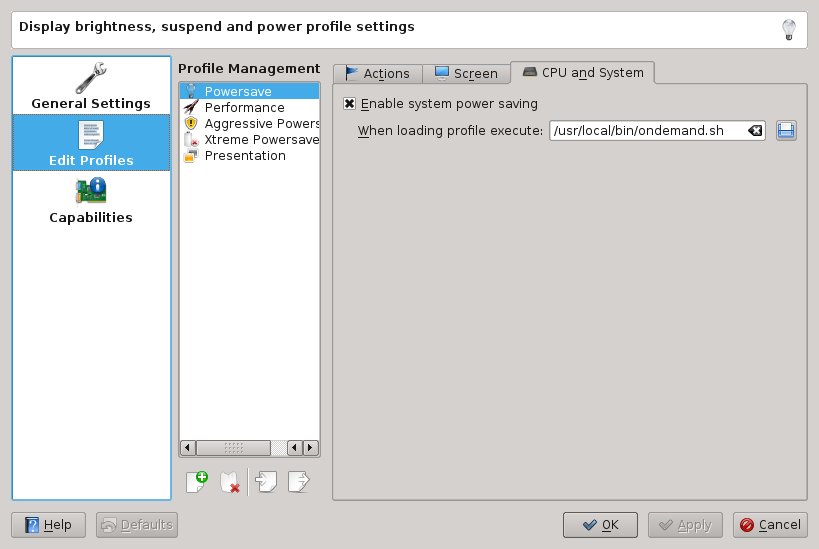
Leave a Reply
You must be logged in to post a comment.